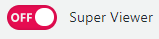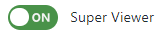User functions
The following are the options available under the More  > User menu.
> User menu.
The notification list displays documents with active notifications and can be accessed at any time. For each document, the list shows:
-
Document title
-
Alert level
-
Notification frequency
This list also displays notifications assigned to you by an administrator.
Related document
All Panviva users can view and update their feedback via More  > User menu.
> User menu.
Related document
My assigned feedback displays feedback assigned to a Viewer Viewers are users with Read-only access to documents. They can access documents and submit feedback to editors user who has been chosen as a collaborator. Collaborators can provide input via private comments and work with authors to resolve the feedback directly within Panviva.
This list displays feedback assigned Authors in a chronological order (by date). Private comments are highlighted in yellow for quick identification.
Note: My Assigned Feedback option will appear for all users, including those who are not designated as collaborators.
Related document
You can adjust the size of content within the Viewer window using the zoom toolbar. Choose the appropriate option based on your need:
|
To... |
Select.. |
|---|---|
|
Increase the text/image size |
|
|
Decrease the text/image size |
|
|
Return to the default text/image size |
|
|
Save the text/image settings and close the zoom toolbar |
|
You can:
-
View your name, username and email address.
-
Change your password.
Change password
You can change your current password associated with your username by selecting Change password. An email is sent to your email address and prompts you to create a new password.
Related document
If you are assigned to a content review or authoring role in your Panviva system, you can view your new or updated content before it is released.
The Super Viewer function is only available to users assigned to specific users such as authors or reviewers.
When Super Viewer is switched on you can preview all content that you have permission to access whether it is released or not.
The colored bands at the top and bottom of the Viewer window describe which user mode is in operation:
|
User mode |
Band color |
|---|---|
|
Viewer |
Blue |
|
Super Viewer |
Red |
Using Super Viewer
|
To use Viewer in... |
Then... |
|---|---|
|
Standard mode |
|
|
Super Viewer mode |
|
The Log off function enables you to:
-
Log on to Viewer as another user
Note: This option is configurable and may not be available to you.
-
Cancel and return to Viewer.